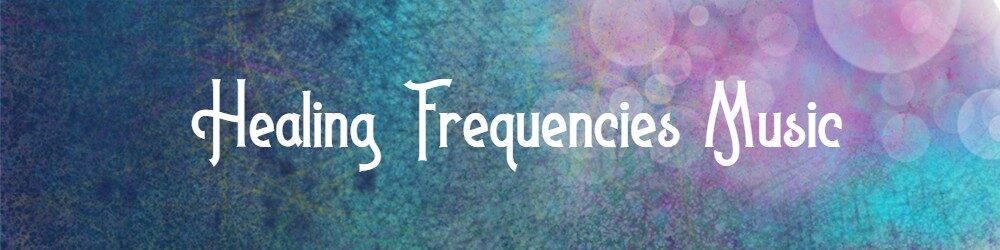Typical questions asked by customers answered here!
What is Gumroad?
Gumroad is a company that allows businesses to sell merchandise. In this case, it’s digitally. What makes Gumroad unique is that when you purchase anything, you can go back into Gumroad and re-download any files should you ever lose them. The key is to sign up for an account when you make a secure purchase. Don’t worry! I will never contact you through Gumroad unless… during special album launches where extra materials are added, only those customers will be e-mailed any bonus materials.
How do I get the Gumroad downloads to work properly?
- All of the purchase links from this site go directly to Gumroad. There are also links to Amazon (CD’s and books).
- If you have an offer code (the free song downloads), that code comes to you via e-mail.
- If you’re going to copy/paste the offer code, check to make sure there are no extra spaces before or after the code! The system recognizes spaces as characters.
- For offer codes… once the code is entered correctly, the credit card information will disappear.
- When entering credit card information and an e-mail address, make sure there’s no spaces before or after your entry. Remember, Gumroad recognizes these spaces as extra characters.
Where do my downloads go?
- Each device (computer, iPad, tablet, phone, etc.) has a different location for downloads. Once the credit card information is entered correctly, downloads usually begin. For computers, look for the downloads folder. For phones… uh… I’m not sure. Ask someone smart.
- If you have an iPhone, I understand that you can download music directly to the iPhone now. You’ll need to check with your service provider to determine where those downloads go. But, when you open them up, they automatically start in iTunes.
Transferring music to iPhone, iPod, or iPad from a computer
- Use a program called “CopyTrans.” It safely downloads all music from your computer without syncing with iTunes. WARNING: The program must be open BEFORE plugging in the device to a computer!
- CLICK HERE to watch a tutorial on how to use CopyTrans
[mailerlite_form form_id=2]